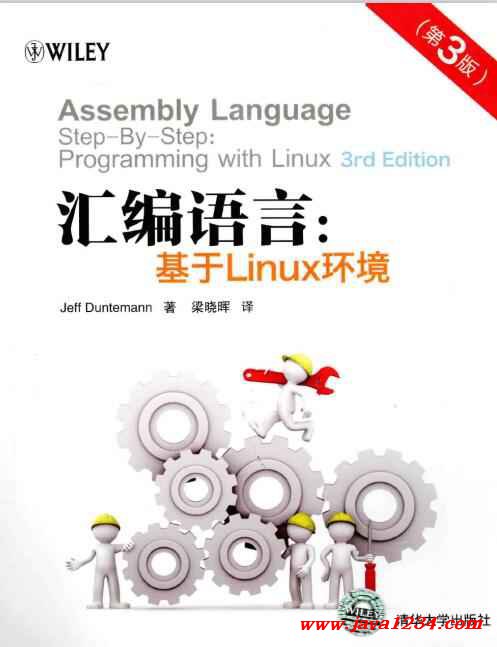Whether you're naming a Dockerfile ARG or ENV variable or a regular shell script variable, inside your Dockerfile they're all referenced as simply $var. For Docker Compose commands there's a special $$var syntax for variables that you don't want Docker Compose to interpolate.
Every docker RUN command is a completely separate process/environment, so if you're using a regular shell script variable, setting and getting the variable must all be done within one RUN command.
If you need to share a shell script variable $var across several RUN commands, it's definitely preferable to try and 1) refactor it into a single RUN command or 2) set the value in a build-arg and write a wrapper script. If neither of those work, then you should just read and write your variable value to/from files. For example:
RUN echo 1 > /tmp/__var_1
RUN echo `cat /tmp/__var_1`
RUN rm -f /tmp/__var_1
If your RUN command works in your shell but not via your Dockerfile RUN, it's likely a quoting issue.
- Docker
RUNcommands are hard coded to use/bin/sh -c. On many systemsshwill bedashorashor another very minimal shell with slightly different rules than the shell you typically use. - Use a
RUN echo ...command to make sure that any variables your command depends on are in fact set to what you think they're set to. - Try to make the command you're having trouble with the first command in your file so that you can keep running your
docker buildwith--no-cacheand still minimize your wait time. - When I was troubleshooting what also ended up being a quoting problem, I should have written my simplified test version like so:
RUN SHELL_PATH=$(head -n 1 /etc/shells) &&\
useradd --shell $SHELL_PATH --uid 1000 foo
Even if you use zsh as your normal shell, I would recommend using bash to test your RUN commands like:
/bin/sh -c 'SHELL_PATH=$(head -n 1 /etc/shells) &&\
useradd --shell $SHELL_PATH --uid 1000 foo'
- Dockerfile
ARGvalues will overwrite any shell script variables that you set… For example, say we have thisDockerfile
FROM alpine:latest
ARG ArgFoo
ENV EnvFoo="Must be Set"
RUN echo "Value of ArgFoo is $ArgFoo"
RUN echo "Value of EnvFoo is $EnvFoo"
RUN ShFoo="awesome" && echo "Value of ShFoo is $ShFoo"
RUN echo "Our \$ShFoo is Gone Again: $ShFoo"
When we run:
$ docker build . --no-cache
Step 4/7 : RUN echo "Value of ArgFoo is $ArgFoo"
Value of ArgFoo is
Step 5/7 : RUN echo "Value of EnvFoo is $EnvFoo"
Value of EnvFoo is Must be Set
Step 6/7 : RUN ShFoo="awesome" && echo "Value of ShFoo is $ShFoo"
Value of ShFoo is awesome
Step 7/7 : RUN echo "Our \$ShFoo is Gone Again: $ShFoo"
Our $ShFoo is Gone Again:
If we ran it again, but this time with a --build-arg setting $ShFoo surprisingly, it's still difficult to get ourselves into trouble. First, update the Dockerfile to try and cause some trouble with $ShFoo
FROM alpine:latest
ARG ShFoo
RUN echo "$ShFoo" && ShFoo="awesome" && echo "Value of ShFoo is $ShFoo"
$ docker build . --build-arg ShFoo="Difficult to cause trouble" --no-cache
Step 3/3 : RUN echo "$ShFoo" && ShFoo="awesome" && echo "Value of ShFoo is $ShFoo"
Difficult to cause trouble
Value of ShFoo is awesome
So Docker does a surprisingly good job of allowing you to reference any variable as just $var and everything just working.
The main difference when writing RUN commands really has more to do with /bin/sh -c than it does with Docker.
For example, I was working on a Dockerfile that would automatically set the permissions of the running Docker container to match the current user. Ultimately the command that worked was like this:
RUN shell=$(grep -E -m 1 \.\*\\b$USER_SHELL\\b /etc/shells) && \
echo "DUMP: $shell $USER_ID:$GROUP_ID $USER_NAME:$GROUP_NAME" && \
groupadd --gid $GROUP_ID $GROUP_NAME && \
useradd --shell $shell --uid $USER_ID --gid $GROUP_ID $USER_NAME
The subshell portion is:
grep -E -m 1 \.\*\\b$USER_SHELL\\b /etc/shells
Yet when executing in a normal shell I only need to use:
grep -E -m 1 '.*\bzsh\b' /etc/shells
When you have a fairly complex shell command inside of a docker RUN the format above of assigning a shell variable, then echoing everything so that you can be sure you really have what you think you have, is probably a good way to go if you start running into anything unexpected.